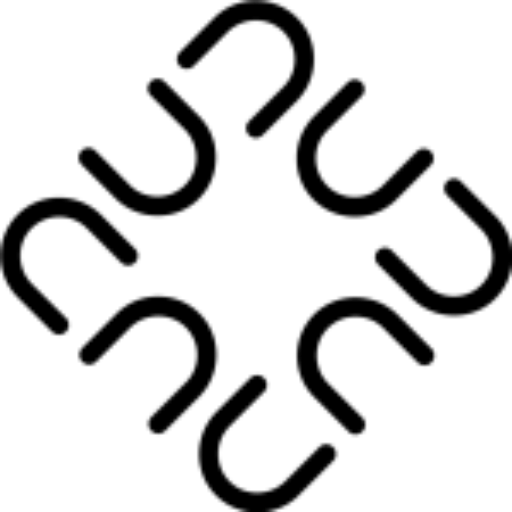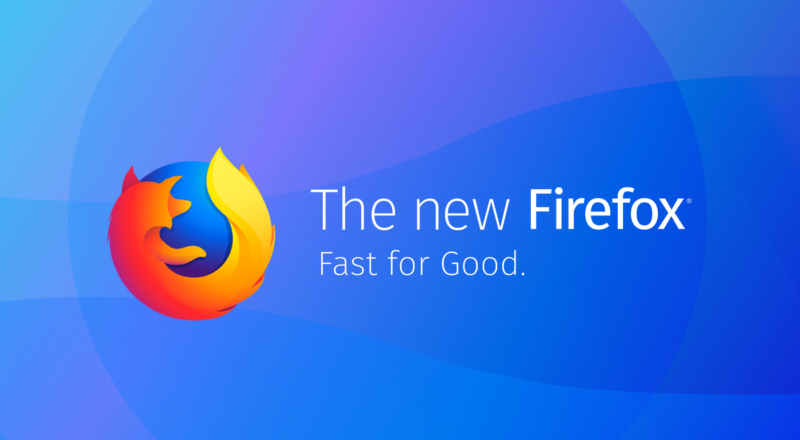On 14 November, Mozilla released a new version of Firefox called Quantum, which is literally a quantum leap in performance over the previous versions. Mozilla says the new version 57 is twice as fast as the previous version and takes about 30% less memory compared to competitors (cough Chrome cough).
They have made a lot of performance improvements to the browser core and takes better advantage of the latest hardware and better memory handling because of a better programming language.
Anyway, I have been using Firefox 57 as my primary browser for the past 5 days and there has been a significant improvement in the overall performance of my laptop as a result of this. Previously when I was using Chrome, the Memory pressure in the Activity Monitor always showed yellow and many times in red. After quitting Chrome, I have been consistently in the green and the entire computer feels responsive.

If you want to use a fast and responsive browser, but don’t want to close all other applications to run just your browser, check out the new Firefox. But what good is a browser without all the extensions? Here are the 7 extensions I installed as soon as I started using Quantum.
0. Pocket
You don’t have to install the Pocket extension as Firefox Quantum has it built-in (after it was acquired in February 2017). You just have to sign in to your pocket account and start saving web pages to be read later. This isn’t a big deal if you don’t use Pocket a lot. But personally I use it and I have already written about how I use Zapier to save my Pocket entries as bookmarks in Pinboard.
0.5 Screenshot
This is also a built-in feature in the new Firefox. This screenshot tool is much better than the Awesome Screenshot extension I used in Chrome. I can take screenshots of specific div or sections on the page. Firefox also provides free storage space for the screenshots. You can also set expiry date for each screenshot. This makes it easy to share screenshots with my team.
1. Multi-Account Container
If you are a Chrome user, you must have used the built-in Profiles feature. You can start completely new browser instances with separate sessions, cookies and history for your personal and work. I used to have separate profiles for my Gmail, Work, and other domains that I manage.
This does have a problem as sometimes I open a tab in one profile, which I want to open in another. Example, every day I have setup Rescuetime to open a page to log my achievements and it opens a tab in a different browser window in which I haven’t signed in. I always wanted to have separate profiles for just a few websites and one common default profile for everything else.
Firefox’ Containers does it better. You can assign multiple Containers for each of your task, example personal, work, Shopping, banking, etc. You also have a default container, which is what opens whenever you click on any link from other applications. This makes it easy to have only specific websites to be containerized and other pages to be opened in default setting.
To manage the Containers, you have to use this Multi Account Container extension. You can customize your containers, give them names and customize it with different colors. You can also set specific domains to always open in specific containers – like your bank website to always open in Banking container.
2. LastPass
I use LastPass as my password manager – to save and sync my passwords across multiple browsers. By just installing and logging in, I am able to sign in to all my websites without having to remember any password. I just have to remember one master passphrase and I don’t care how complex my passwords on individual sites are.
I usually auto generate most of the passwords using LastPass, (sometimes with reaaallly long lengths). I don’t worry if any one site is compromised, I can just change the password on that one site.
3. uBlock Origin
Everyone uses adblockers nowadays, that’s a given. Previously Adblock Plus was the most popular extension, then uBlock became popular because it was lightweight on CPU and memory. uBlock then got forked to uBlock Origin, as the creator had some issues with the spirit of the project. So uBlock Origin is the latest and actively developed fork. It blocks most of the ads on the web and even if it misses some, you can select an ad and block it.
4. OneTab
This is an extension I was using in Chrome. When I have too many tabs open in a browser, I hit this OneTab button and all the unpinned tabs are saved in a separate tab and closed. This frees up your browser and mental space as you don’t have to be overwhelmed by the number of tabs that are open in the browser. Your memory also gets freed up, as all the tabs that were hogging your RAM is now closed. It also has an easy export tool which exports the URLs in a plain text format.
5. Video Speed Controller
Just like I like to listen to podcasts at a much higher speed, I also have an extension to speed up my videos in the browser. I typically try to watch them at a 1.3x speed, beyond which I find it hard to catch up. Once you begin watching videos at a faster rate, you would start consuming more content through YouTube videos. I even used to watch Netflix series at a faster rate.
6. Reader
This is an extension which I use to clean up web pages which are content heavy. It removes all the sidebar and unnecessary content and formats the main text in a nice clean font which is easy on the eyes to read. You can also print the page or email it to someone.
On Chrome I used Mercury Reader, which had the added feature of sending the article directly to Kindle. But it isn’t available for Firefox.
7. Grammarly
This is a new extension I have started to use more as I have started to write more. Grammarly makes sure all of your text is clear, mistake-free and not have any gramatical errors. Once you add it to Firefox, it checks all text boxes and highlights how many errors are present. You can click it and see details about the errors and fix them in one click.
This is very useful as I usually write in Sublime Editor and copy-paste it into WordPress. Once it is pasted, Grammarly checks all the typos and grammatical mistakes and highlights them. I don’t know how I lived all these days without this.
What extensions do you use?
These are the extensions I have currently on my Firefox. I still haven’t install Pinboard, Evernote, Reddit Enhancement Suite, Enhanced Steam, and others which I had in my Chrome.
What are some of the extensions which you like? Leave them in the comments below.